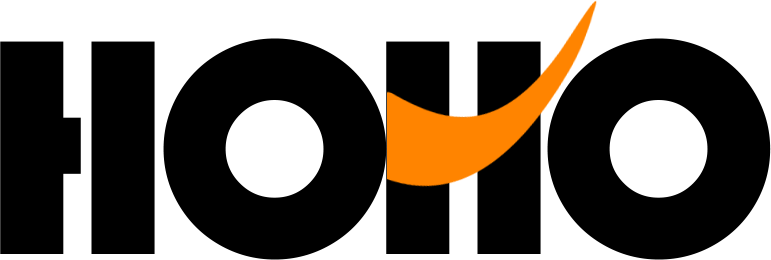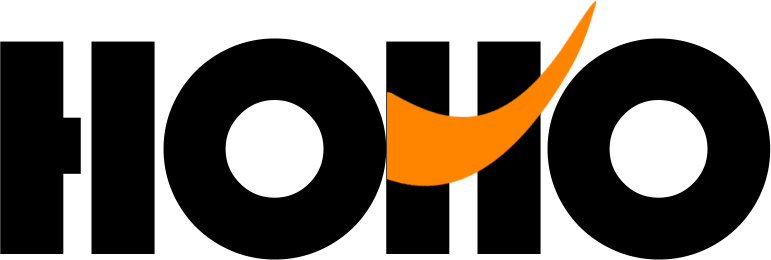Description
 5/10Pieces Flysky FS-iA6 FS-iA6B 6CH 6 Channel Remote Control Receiver Compatible Flysky i4 i6 i10 GT2E GT2F GT2G TransmitterUSD 48.12-106.74/piece
5/10Pieces Flysky FS-iA6 FS-iA6B 6CH 6 Channel Remote Control Receiver Compatible Flysky i4 i6 i10 GT2E GT2F GT2G TransmitterUSD 48.12-106.74/piece Flysky FS-GR3E FS-A3 FS-A6 FS-R6B FS-X6B FS-iA6 FS-iA6B FS-BS6 FS-A8S FS-R9B FS-iA10 FS-iA10B Rc Receiver for Flysky TransmitterUSD 16.39-71.47/piece
Flysky FS-GR3E FS-A3 FS-A6 FS-R6B FS-X6B FS-iA6 FS-iA6B FS-BS6 FS-A8S FS-R9B FS-iA10 FS-iA10B Rc Receiver for Flysky TransmitterUSD 16.39-71.47/piece Flysky FS-GT2E AFHDS 2A 2.4g 2CH Radio System Transmitter For RC Car Boat With FS-A3 ReceiverUSD 9.76-34.89/set
Flysky FS-GT2E AFHDS 2A 2.4g 2CH Radio System Transmitter For RC Car Boat With FS-A3 ReceiverUSD 9.76-34.89/set Original Flysky FS-i6X 10CH 2.4GHz AFHDS 2A RC Transmitter With FS-iA6B FS-iA10B FS-X6B FS-A8S Receiver For Rc Airplane DroneUSD 95.69-118.44/set
Original Flysky FS-i6X 10CH 2.4GHz AFHDS 2A RC Transmitter With FS-iA6B FS-iA10B FS-X6B FS-A8S Receiver For Rc Airplane DroneUSD 95.69-118.44/set Flysky FS-BC101 Lipo USB Charger with FS-B1700 FS-BA800 3.7v 800mah 1700mah For Flysky FS-GT3C GT2B IT4 FS-I10 TransmitterUSD 11.26-19.93/piece
Flysky FS-BC101 Lipo USB Charger with FS-B1700 FS-BA800 3.7v 800mah 1700mah For Flysky FS-GT3C GT2B IT4 FS-I10 TransmitterUSD 11.26-19.93/piece Flysky FS-GT3C FS GT3C 2.4G 3CH RC CAR System /w battery GR3E Receiver Radio ControllerUSD 50.85/set
Flysky FS-GT3C FS GT3C 2.4G 3CH RC CAR System /w battery GR3E Receiver Radio ControllerUSD 50.85/set
1. G7.0 one key installation, equipped with Realflight G7/ G6.5 (the only serial number). Support on-line upgrading.
2. Phoenix 5.0 supports on-line upgrading.
3. Language:. Chinese and English
4. Installing Environment:. (32 bits, 64bits) XP, Windows7, Windows8, Windows10, Vista
Simulator handle support:
New G7.0, G6.5, ~ G4
New Phoenix 5.0 ~ ~ 2.5version
XTR,
Kindly Remark for Installation:
1. Firstly try to find the “autorun” icon in CD, this is quick installation guide.
2. Before run any program, pls install the “DirectX9.0” in CD.
3. Run the “SimLauncher2017.exe” simulator console as administrator in CD, and change to different program more easily and conveniently.
Or switch the switch in the lower right corner of the USB emulator handle – four sliding gears for you to choose.
4. After running Simulator Switcher to select the software name, run G7.0 or Phoenix 5.0
XTR,
1. 27418829-E1-5140106092
2. 22850737-E2-3850104361
3. 78396652-E3-7440103834
4. 13144997-E4-6630107326
5. 78779710-E5-8790101628
6. 67920032-E6-7880104031
7. 90638630-E7-7730148192
8. 64658044-E8-1910121237
9. 35589764-H1-0040109905
10. 49778064-A1-0040109998
Description:
1.in order to XTR as an example: steps can not be wrong! Pull the analog switch to XTR logo Department, will simulate remote-controlled USB lint plug into your computer, then open the simulated remote control power switch, this time the remote control power lantern kept flashing (if not switched on, the computer interface, no, need to Another change computer interface, the operation sequence above still need to operate once).
2. a good XTR software installed, open the software, point the top of the directory bar “remote control” and then point the pop-up “channel distribution”, the channel is set above diagram, the signal can not be set if there is no channel allocation, then replace the computer’s USB interface else is even trying.
3.channel settings — Select a helicopter model (the oil machine is also OK), and then will simulate all the fine-tuning the remote control center, will throttle the most significant pull away several times under the pole (not such action would lead to “calibrate neutral position” when the throttle item can not be neutral, and thus can not be a normal takeoff), and then placed in the middle of the throttle rod, after the computer software catalog column “remote control” below to find out “calibration neutral position” calibration, calibration, simulation start after the completion point — check to see which channels do not (all around the hem tail, tune into a real machine, such as the same direction as the control) — if so, what channel do not, then the return channel settings that will control the right side of the channel “+” to “-” ( or vice versa), as indicated in figure on the right to re-calibrate icon — — channel settings are correct, you can begin to play a!
4. such as the helicopter took off too heavy, please point “model”, and then point “physical parameters of change,” the weight of the helicopter into a 1 kg less, it would be more close to real machine sensitivity. Grounded and can also modify the simulator in the relevant parameters, such as adjusting the gyro sensitivity and so on, in order to achieve the best helicopter flight. It should be reminded that the simulation is difficult, and the same real machine, and would like to fly a helicopter to hover or flight, etc. is also a need to practice slowly, or not touch on the practice of .
This is a remote control flight simulator connected to a computer
Not radio
Does not support physical remote control aircraft
Powered by computer USB, no battery required
Please Note:
Mode 1– Throttle stick on right
Mode 2– Throttle stick on left
Packet content
1x 6CH XTR Flight Simulator
1x Simulator software DVD